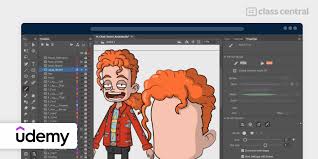The Power of Adobe Animate
Adobe Animate, formerly known as Flash Professional, is a versatile multimedia authoring tool that enables designers and developers to create interactive animations, games, and other rich media content for various platforms. With its intuitive interface and robust features, Adobe Animate has become a go-to software for professionals in the digital design industry.
Key Features of Adobe Animate:
- Animation Tools: Adobe Animate offers a wide range of animation tools that allow users to create frame-by-frame animations, character animations, and interactive animations with ease.
- HTML5 Canvas Support: With the shift towards HTML5 and mobile-first design, Adobe Animate provides support for creating content that is compatible with modern web standards.
- Vector Drawing Tools: Designers can leverage vector drawing tools within Adobe Animate to create scalable graphics and illustrations for their projects.
- Asset Importing: Users can import assets from other Adobe Creative Cloud applications such as Photoshop and Illustrator seamlessly into their Animate projects.
- Interactivity: Adobe Animate allows for the creation of interactive elements using ActionScript or JavaScript, enabling designers to add functionality to their animations.
Benefits of Using Adobe Animate:
Whether you are creating animated videos, interactive websites, or mobile apps, Adobe Animate offers numerous benefits that make it a valuable tool in your creative arsenal:
- Cross-Platform Compatibility: Designs created in Adobe Animate can be published across multiple platforms including web browsers, desktops, mobile devices, and even game consoles.
- Rich Media Capabilities: The software supports audio and video integration, making it ideal for creating engaging multimedia experiences.
- Simplified Workflow: With its seamless integration with other Adobe Creative Cloud applications, designers can easily transfer assets between programs without losing quality or consistency.
- Anime CC Libraries: The inclusion of CC Libraries allows users to access and manage design assets such as colours, graphics, and brushes across different projects efficiently.
- Publishing Options: Users have the flexibility to export their projects in various formats including HTML5 canvas, SVG animation, video files, and more.
In conclusion,Adobe Animate empowers designers to bring their creative visions to life through captivating animations and interactive experiences. Whether you are an animator, game developer or web designer,Animate‘s robust features and flexibility make it an indispensable tool in the world of digital design.
Mastering Adobe Animate: 9 Essential Tips for Stunning Animations
- Use layers to organize your artwork and animations.
- Take advantage of the timeline for precise control over timing and keyframes.
- Utilize symbols for reusable elements and efficient editing.
- Explore the various drawing tools to create custom graphics and illustrations.
- Experiment with different easing options to add smooth transitions to your animations.
- Consider using motion presets for quick animation effects.
- Try incorporating sound effects and audio to enhance your animations.
- Learn keyboard shortcuts to speed up your workflow in Adobe Animate.
- Export your projects in different formats such as GIF or video for versatile use.
Use layers to organize your artwork and animations.
To optimise your workflow in Adobe Animate, it is advisable to utilise layers effectively to organise your artwork and animations. By structuring your project with layers, you can keep different elements separate, making it easier to manage and edit individual components. Layers provide a visual hierarchy that enhances clarity and efficiency during the design process, allowing you to focus on specific aspects of your project without interference from other elements. Embracing this tip ensures a streamlined approach to creating dynamic and visually appealing animations in Adobe Animate.
Take advantage of the timeline for precise control over timing and keyframes.
To maximise your efficiency and precision when working in Adobe Animate, it is crucial to utilise the timeline feature. By utilising the timeline, you gain precise control over timing and keyframes, allowing you to orchestrate animations with accuracy and finesse. Whether you are fine-tuning the pacing of an animation sequence or defining key moments within your project, mastering the timeline function in Adobe Animate is essential for achieving professional results in your creative endeavours.
Utilize symbols for reusable elements and efficient editing.
When working in Adobe Animate, it is advisable to make use of symbols for creating reusable elements and streamlining the editing process. Symbols allow designers to encapsulate graphics, animations, or interactive components into a single entity that can be easily duplicated and edited across multiple frames or scenes. By utilising symbols effectively, designers can maintain consistency in their designs, save time on repetitive tasks, and make global changes efficiently. This practice not only enhances workflow efficiency but also ensures that design elements remain cohesive and coherent throughout the project.
Explore the various drawing tools to create custom graphics and illustrations.
To maximise your creative potential in Adobe Animate, delve into its array of drawing tools to craft bespoke graphics and illustrations tailored to your vision. By exploring these tools, you can unleash your artistic flair and bring unique designs to life, adding a personal touch to your animations and projects. Whether you are sketching characters, designing backgrounds, or crafting intricate details, the versatility of Adobe Animate’s drawing tools empowers you to express your creativity in a truly customised and captivating manner.
Experiment with different easing options to add smooth transitions to your animations.
Experimenting with different easing options in Adobe Animate can elevate the quality of your animations by adding smooth transitions between movements. By adjusting the easing settings, you can control the acceleration and deceleration of objects, creating more natural and visually appealing motion effects. Whether you are working on character animations, interactive elements, or motion graphics, exploring various easing options allows you to fine-tune the pace and flow of your animations for a polished and professional result.
Consider using motion presets for quick animation effects.
When working in Adobe Animate, designers can enhance their animation workflow by utilising motion presets to achieve quick and effective animation effects. Motion presets offer a convenient way to apply pre-defined animations to objects or elements, saving time and effort in the design process. By considering the use of motion presets, designers can add dynamic movement to their creations with ease, allowing for smoother transitions and engaging visual effects in their projects.
Try incorporating sound effects and audio to enhance your animations.
To elevate the quality of your animations in Adobe Animate, consider integrating sound effects and audio elements. By adding auditory components to your visuals, you can create a more immersive and engaging experience for your audience. Whether it’s background music to set the mood, sound effects to enhance actions, or voiceovers to convey dialogue, incorporating audio can bring a new dimension to your animations, making them more dynamic and memorable. Experimenting with sound in Adobe Animate opens up endless creative possibilities to truly captivate viewers and breathe life into your creations.
Learn keyboard shortcuts to speed up your workflow in Adobe Animate.
To enhance your efficiency in Adobe Animate, it is highly beneficial to familiarise yourself with keyboard shortcuts. By mastering these shortcuts, you can significantly expedite your workflow and streamline the animation creation process. Whether you are navigating between tools, adjusting settings, or executing commands, incorporating keyboard shortcuts into your routine can save valuable time and enhance your overall productivity within Adobe Animate.
Export your projects in different formats such as GIF or video for versatile use.
When working with Adobe Animate, a valuable tip is to export your projects in various formats such as GIF or video to enhance their versatility. By exporting your animations in different formats, you can adapt them for use across a range of platforms and purposes. Whether you need to share your work on social media, embed it in a website, or incorporate it into a video project, exporting in multiple formats ensures that your creations can reach a wider audience and be utilised in diverse ways.